
http://www.vaisala.com/en/airports/Pages/default.aspx
Smartautomation offer Vaisal solutions

AWOS
The sensor complement of the AWOS may include any or all of the following:
- Wind Speed
- Wind Direction
- Temperature
- Dew Point
- Relative Humidity
- Barometric Pressure (QNH, QFE)
- Visibility (MOR, RVR)
- Present Weather (Precipitation Identification)
- Cloud Height and Sky Condition
- Density Altitude
- Runway Surface Sensor
- Lightning/Thunderstorm Detection
Other synoptic sensors, such as solar radiation may also be added to the system if required.
Weather Observing System
WeatherTec Automated Weather Observing System Description:
WeatherTec Automated Weather Observing System is designed to collect, process, monitor, distribute and archive meteorological data measured by the existing set of meteorological sensors located along the runways.
A sensor station measures meteorological parameters, which are collected by a Data Logger. Data processing, communications, and overall system operation is controlled by the Central Data Processor (CDP) or a control server , CDP also generates and archives the weather observations.
It operates under all windows platforms (WinXp, Windows7, Windows8,….)
The software allows the observer to enter the non-measured data During the 10 minutes (can be set through configuration menu) prior to the time of observation otherwise it will be saved automatically and sent to the forecaster to add remarks if needed and approve it manually within specific time, otherwise it will be approved automatically and broadcasted.
The software displays pop up messages with waning sound to announce the observer about the observation time
Forecaster, observer and administrator privileges are controlled by password level security and can be accessed from any PC in the network.
Administrator can add a new data logger or a new sensor to an existing data logger through a special configuration menu. (The added data logger or sensor is selected from a pre defined set).
Meteorological data and observations cam be broadcasted via the Internet to allow remote users to view them on any compatible computer using a standard Web browser.
WeatherTec Menus:
Main Screen:
It appears when the program starts and it shows all measured and calculated data. If there is more than station in the network, every group of sensors will have their own main screen.
The wind gauge here can display 2 minutes, 10 minutes or 60 minutes averages as required.
The last approved observation is displayed in the message box, date, Local time and GMT times also displayed.
A popup menu with announcing alarm and redlined messages appear at the beginning of the observation editing time and they disappear at the end of this time. The user can access the observation editing menu by clicking the popup menu or the redlined message.
After the observation is approved manually or automatically it appears at the message box and broadcasted.
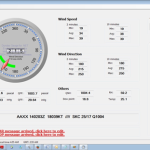
Wind Gauge Menu:
This menu can be accessed by clicking the wind gauge at the main screen, here there are 2 gauges display 2 minutes and 10 minutes averages.

Login Menu:
There are 4 security levels:

Administrators: can access all menus for configuration, maintenance, adding or deleting user accounts,…etc.
Observers: can view the database and enter the non-measured items at the editing period of time and he can generate Speci observation.
Forecaster: Can add remarks to the observation approve it and he can generate Speci observation.
User: Can only browse the main screens to view the data of all stations.
Any user can be a member of more than one group.
Speci Menu:
It can be accessed from the message menu then Generate Speci.

From setup menu choose option, you will find 2 tabs:
Accounts tab:
Administrator can add, delete or change any password form this tab.

Settings tab:
Here the administrator can set the all the station data like ICAO 4 letters, pressure sensor levels, ports used and more

Data Base Menu:
From show menu select history. Here the user can:
Browse all archived data by selecting the data type and the date.
Backup the selected data to any storage media.
Print the data he needs

